Adding Tasks from the map, list or charts
This article will show you how to add tasks from the map, list or charts.
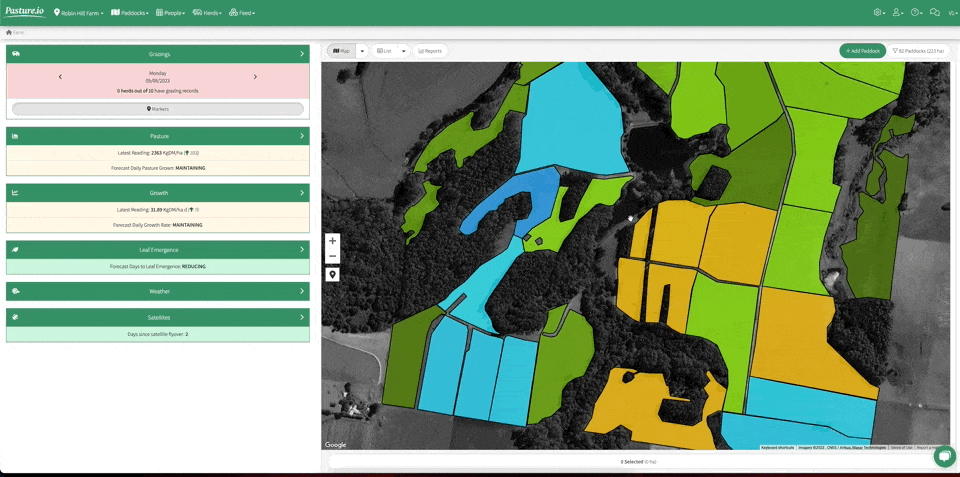
- A paddock preview window will appear when you click on the paddock (either on the farm map, list or feed wedge).
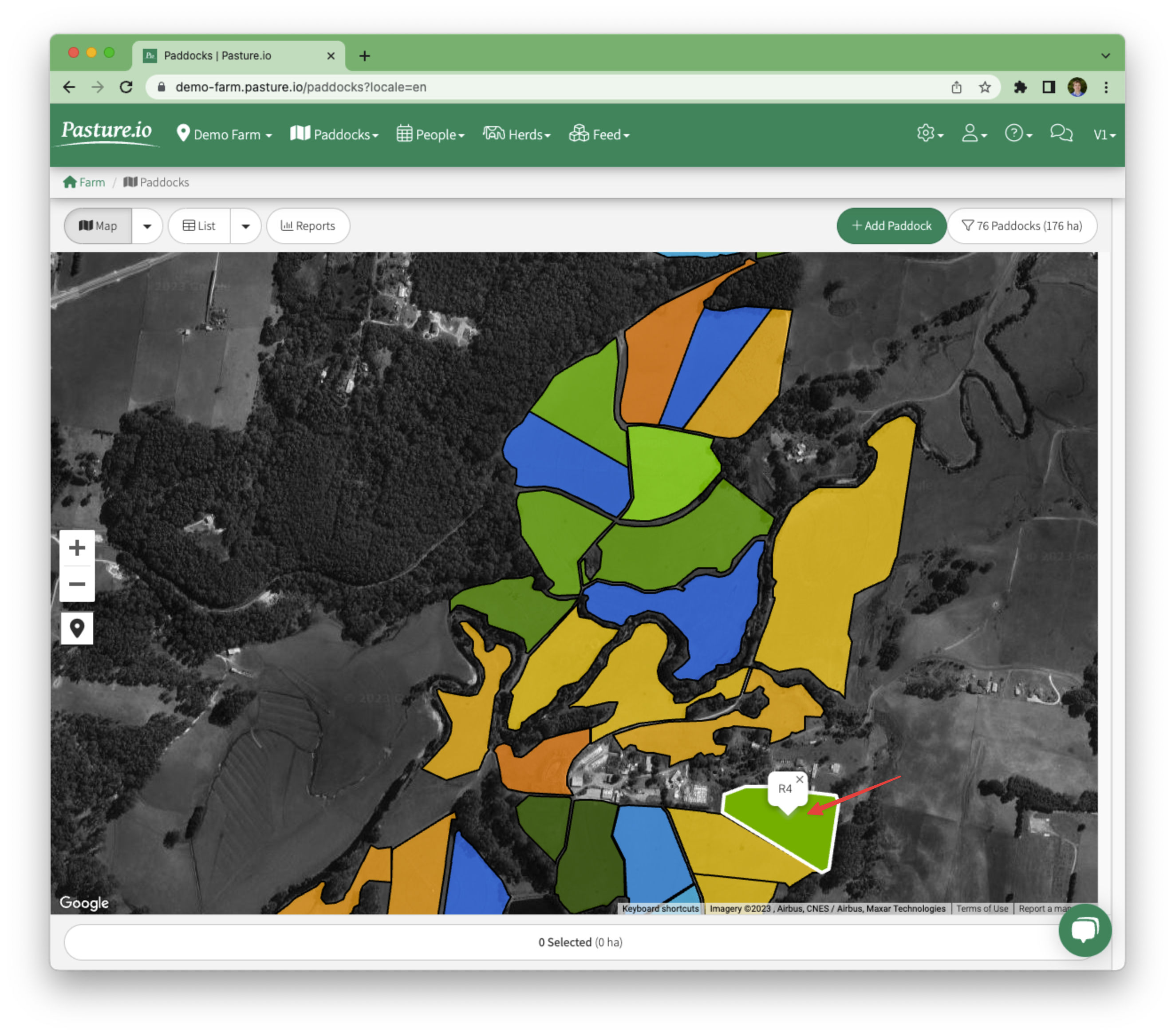
- From the paddock preview window, click on Add Task.
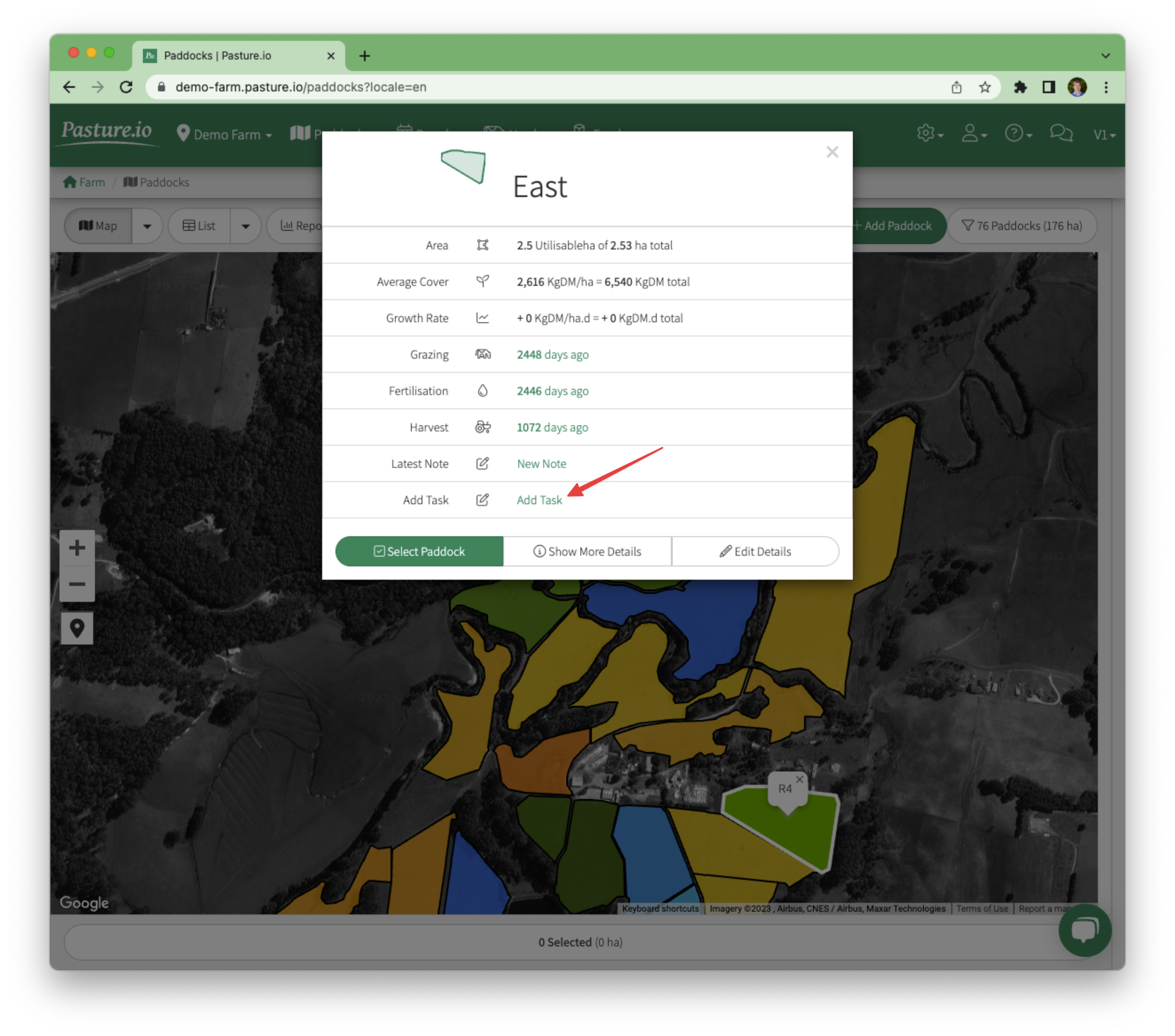
- You can add the task and details to the New Task window from here.
1. Paddock Name: If you have made a new task by clicking on a paddock, the Paddock will be assigned to the task.
2. Title: Give the task a short and informative title. For example, "Fix the boundary fence", "Repair float valve in water trough", "Check grazing days available", etc.
3. Description: Provide as much detail in the description to successfully complete the task.
4. Due Date: Set a due date to make sure everything is going to plan.
5. Status: Is the status of the task In Progress or Not Started? Set the status to keep everyone up-to-date.
6. Tag: Set a priority by tagging the task with Low Priority or High Priority to keep people focussed on the most important tasks.
7. User: Assign or delegate someone responsible for the task.
8. Attachments(s): Take a photo, or attach a file like a PDF or a Spreadsheet to the task so you can provide farm staff, consultants, and contractors with the information they need to complete the task.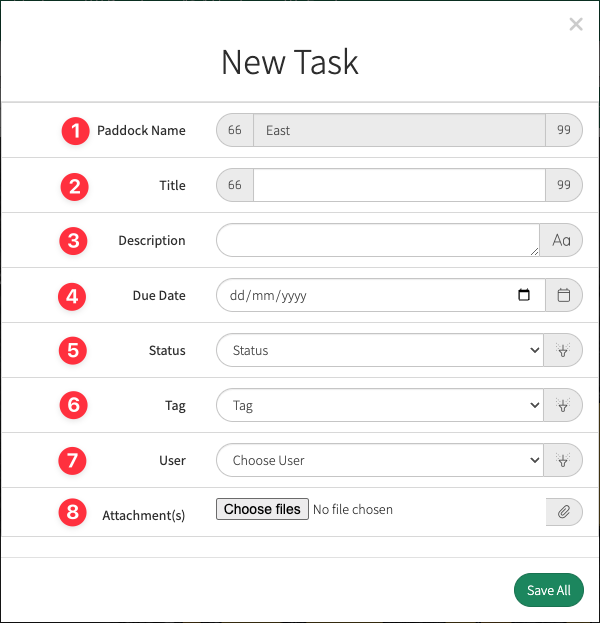
- Once finished, click on Save All.
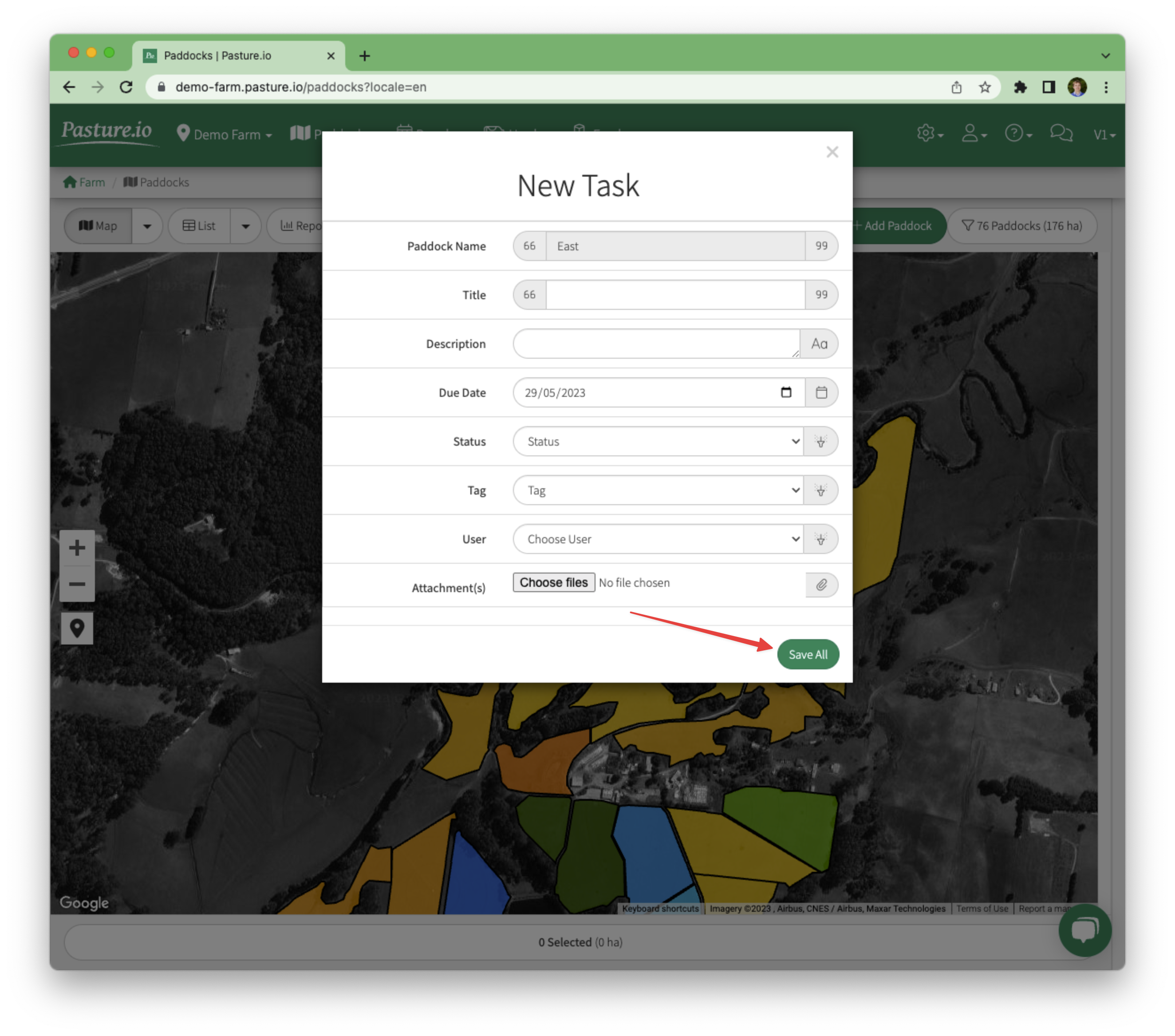
- You can then view the task by clicking on the People menu and clicking on Tasks.

