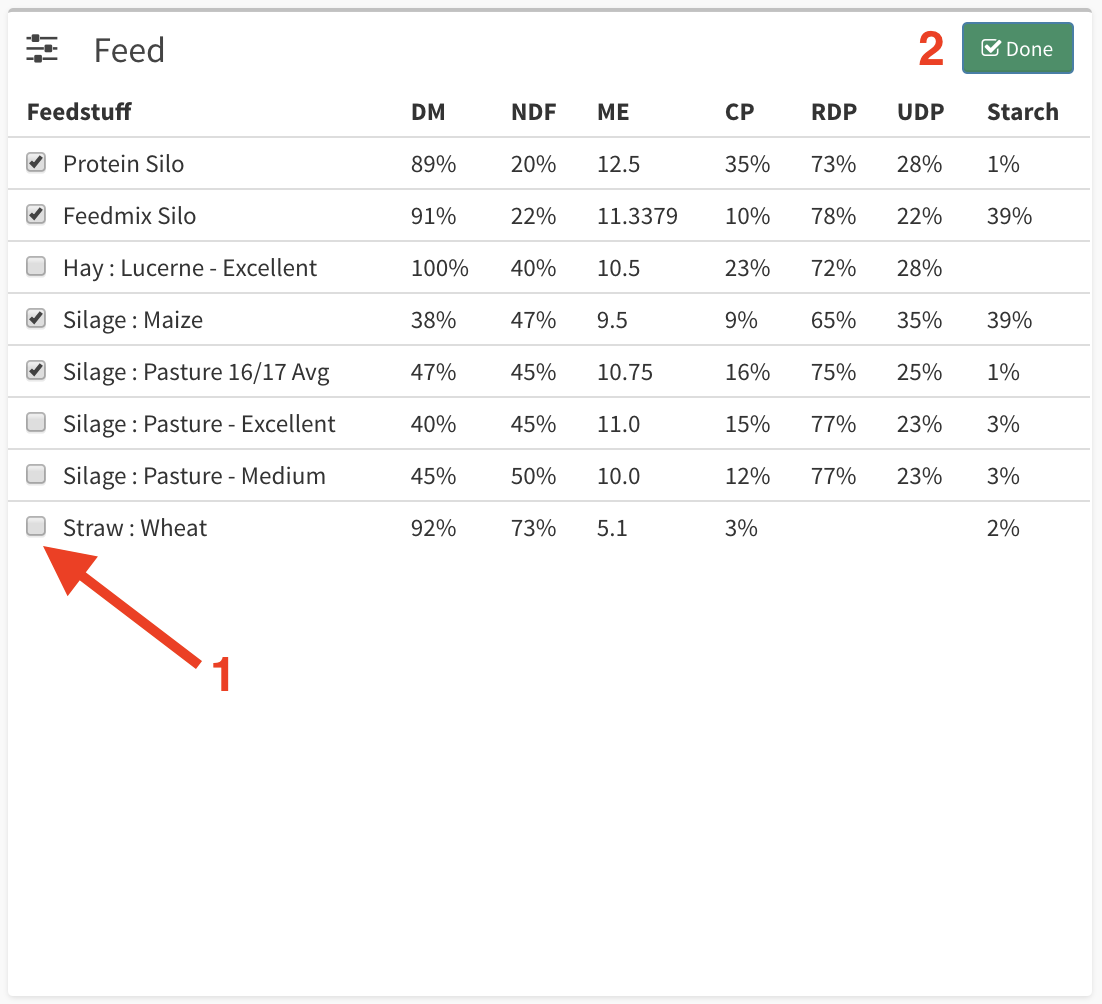(CLASSIC) Feed Table
Overview
The Feed table in the grazing planner is the place for changing the amount of pasture or other feedstuff being fed for the grazing or on the feed pad.
When you select a paddock from the Feed Wedge or Paddocks table, the paddock will show here on the Feed table. You can then use the paddock slider or input field to change the amount of pasture being fed. When you do this, you will notice that the Grazings Available on the Paddocks table will change. When a paddock is selected, the Pasture Demand Indicator becomes unusable and calculates with the individual paddock slider.
The feed amounts will change the nutrition table based on the nutritional values of the feed on the Feedstuff page.
If you're unsure if the amount is in wet weight or dry matter, look further down the page to the Totals table where you can check the value. This is where you can assess the total amount in dry matter or wet weight for the herd for this grazing. This is handy if you are converting kilograms to bales for employees.
An example is where a bale of silage weighs 600kgs on your farm and the Totals table is calculating 2,400kgs of silage. This would equal approx. 4 bales.
There are two sides to the feed table, the frontside where the feed quantities are decided and the backside where you can hide or unhide feeds from the frontside.
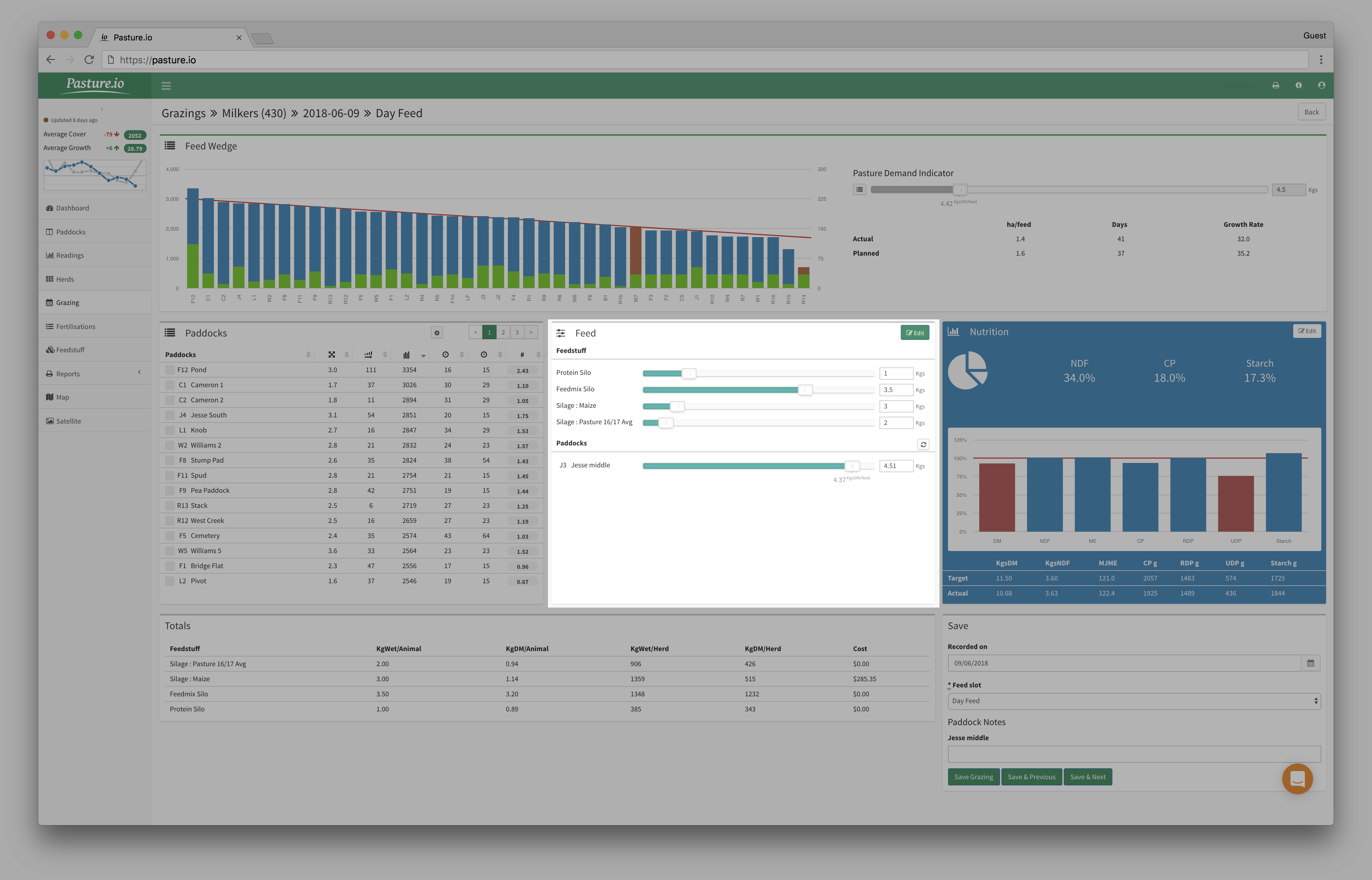
The frontside of the Feed table
- Feedstuff is where you find the feed that can't be assigned to a paddock.
- Paddocks is where you find the feed that can be assigned to a paddock such as pasture.
- Use the feed slider or individual paddock slider to change the amount of feed to be fed or alternatively use the input fields beside the sliders.
- If your feed isn't displayed on the frontside of the feed table, click the edit button which will take you to the backside where you can pull out your desired feed.
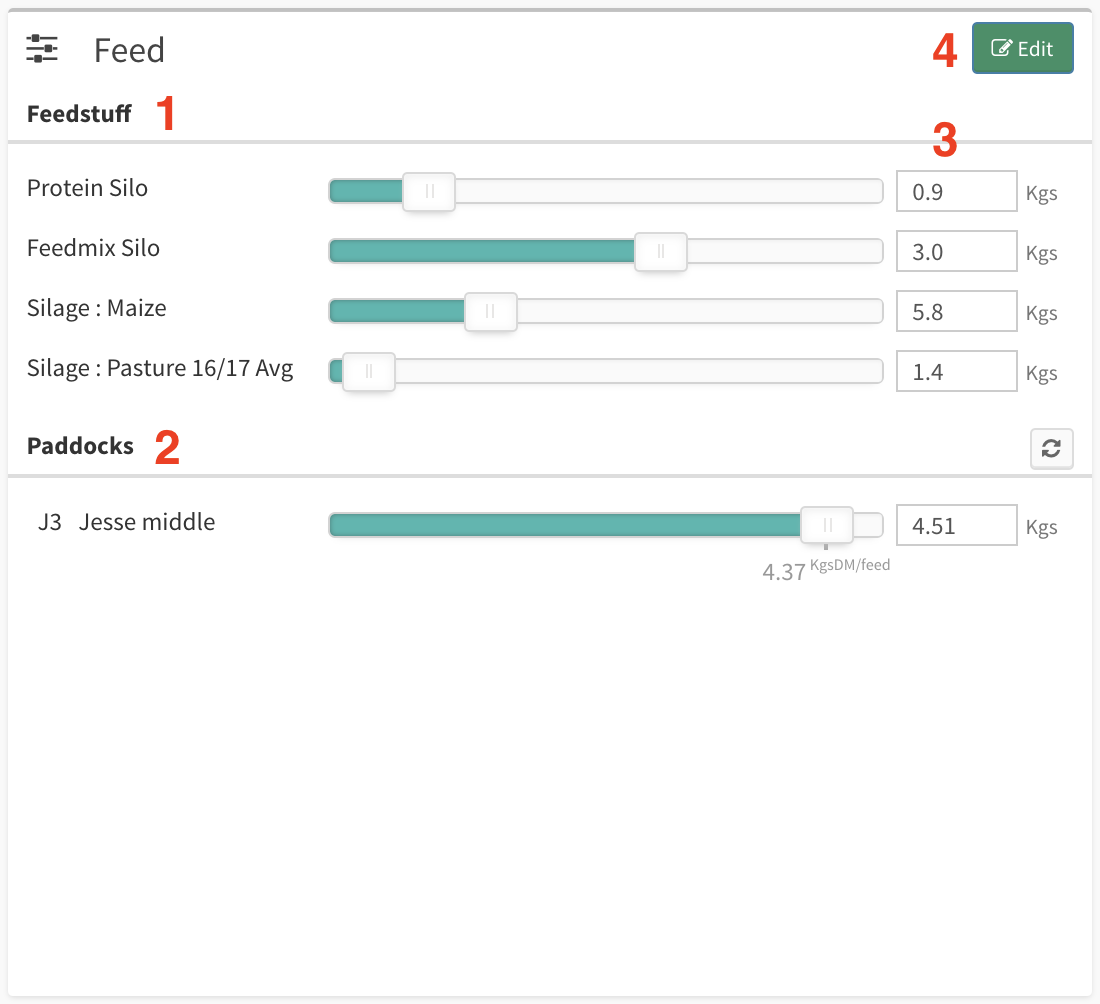
The backside of the Feed table
- Select the feed you wish to display on the frontside of the feed table. If your feed isn't here, make sure that the selection box is ticked on the Feedstuff page.
- Click Done when you want to go back to the frontside.