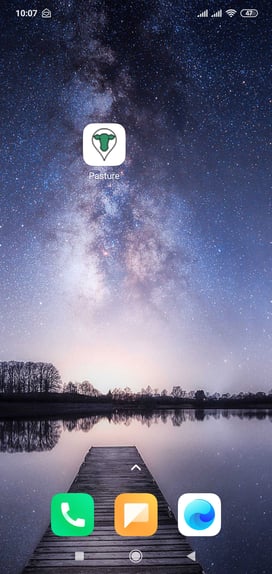Save the V2 web-app to your phone
This article walks through the steps to adding the V2 Beta phone app to your home screen.
Need quick access on your phone?
Follow these steps to install the Pasture.io V2 web-app on your home screen. Installing it on your home screen lets you open it like a native app and work offline for short periods.
Important Note: For best results, fully close the app when you finish a session and reopen it next time. This forces the phone to load the latest version and freshest data.
Table of Contents
Video Demo
iOS / iPhone & iPad
1. On your iOS device, open the web browser Safari.
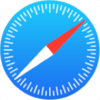
2. Navigate to Pasture.io at https://v2.pasture.io.
3. Log-in. If already logged in, logout and then log-in again.
4. Once on the Farm Dashboard, tap on the 'share' button found at the bottom of the screen.
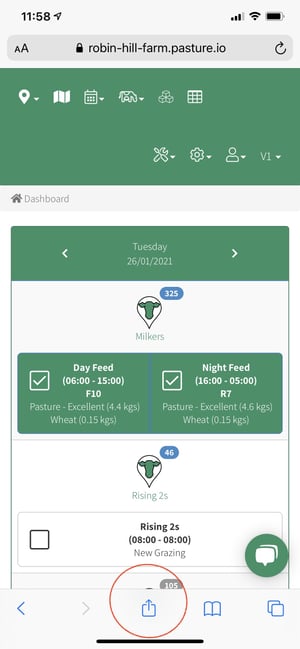
5. Tap on 'Add to Home Screen'.
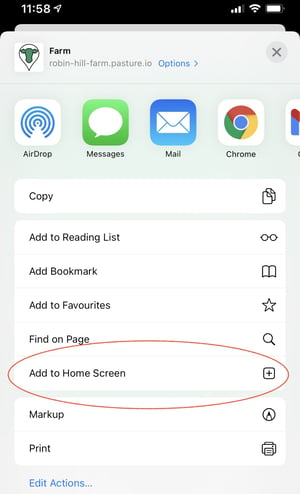
6. Name the app for easy finding.
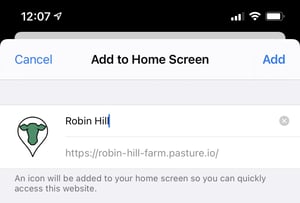
5. The app is now saved to your home screen for easy access.

Android Devices - Using Chrome
1. On your Android device, open the web browser Chrome.
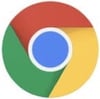
2. Navigate to Pasture.io at https://v2.pasture.io.
3. Log-in. If already logged in, logout and then log-in again.
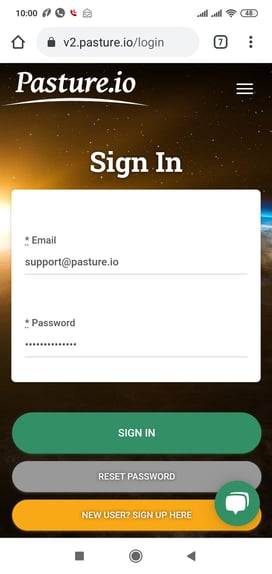
4. Once on the Farm Dashboard, tap on the '3-dots' button found at the top right of the screen.
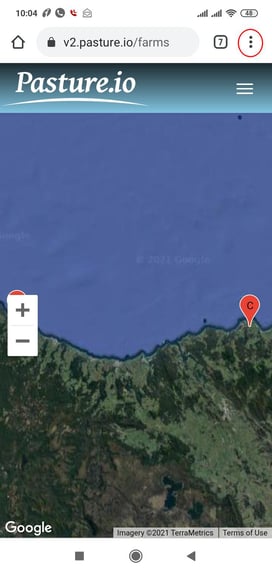
5. Then select 'Add to Home Screen'.
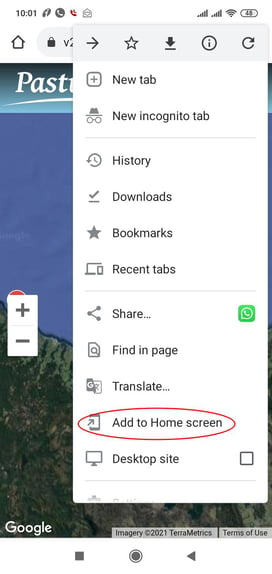
6. Name the app for easy finding.
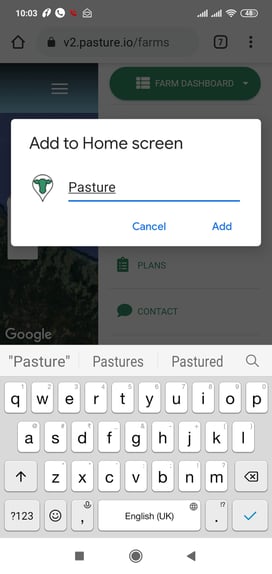
7. The app is now saved to your home screen for easy access.
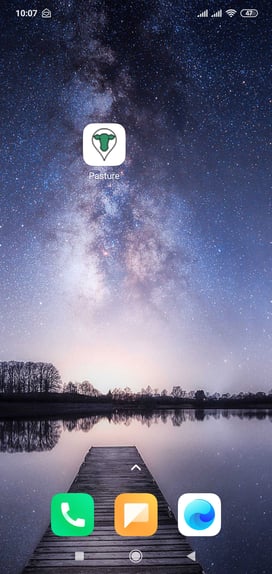
Android Devices - Using Firefox
1. On your Android device, open the Firefox web browser.

2. Navigate to Pasture.io at https://v2.pasture.io.
3. Log-in. If already logged in, logout and then log-in again.
4. Once on the Farm Dashboard, tap on the '3-dots' button found at the bottom right of your screen.
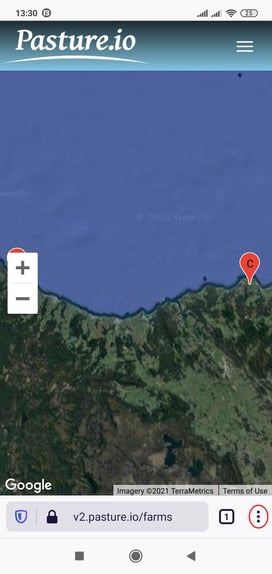
5. Then select 'Add to Home Screen'.
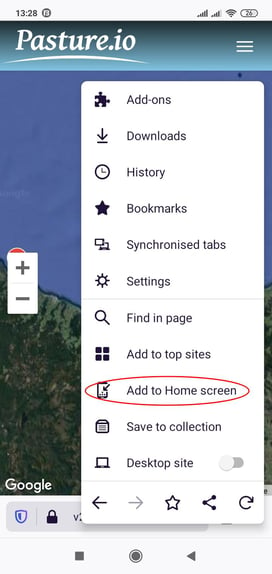
6. Name the app for easy finding.
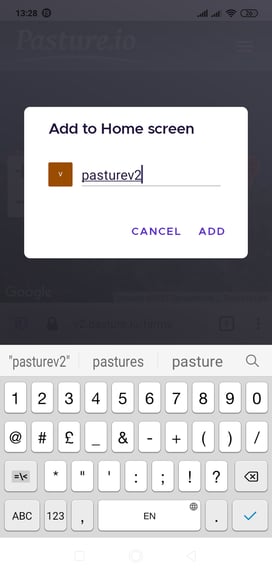
7. The app is now saved to your home screen for easy access.