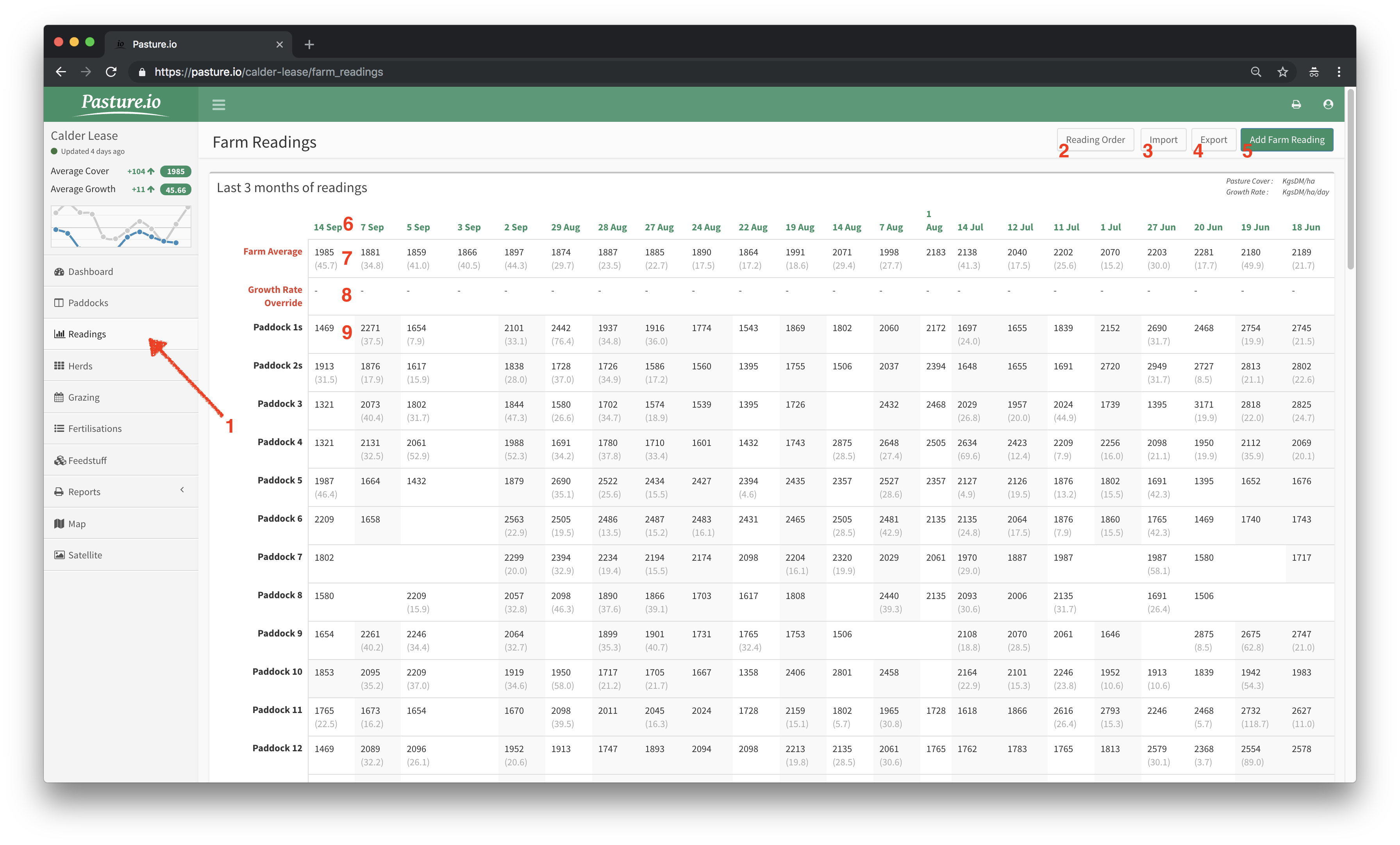(CLASSIC) Readings Page Overview
- Click on the Readings page in the menu to open up a page that looks like the below picture (assuming you have measurements, otherwise it will look pretty blank).
- Reading Order: You can change the order of the paddocks here to match that of your farm walk order.
- Import: You can upload your readings via CSV. Make sure to follow the template as given on the import popup.
- Export: The opposite of the import button, you can export your measurements in CSV format.
- Add Farm Reading: Click this button to open up a page for adding a new farm reading. Should you already have a reading on the desired date, click on the date above the column to edit the reading.
- Date: Click on this date if you'd like to edit any readings, or override/edit a satellite reading.
- Farm Average: You can quickly see the weighted average farm pasture cover and growth rate for each date a reading was taken.
- Growth Rate Override: If you want to change the growth rate or don't have a growth rate, you can set one here by clicking on the corresponding dash. This will set every paddock at this growth rate until the next reading is taken. You can remove the override whenever you please.
- Measurements: Manual readings have a white background and satellite measurements have a grey background. If you can't see the difference, you might need to change the contrast of your computer monitor.