Working with the predictive feed wedge
You can quickly manipulate the predictive feed wedge to your management style.
Access
- Click on Reports

- The reports tab will open. If the feed wedge is not open, unfurl the report that is called Pasture Feed Wedge.
Features
Snapshots of Time
The predictive feed wedge is linked to the date selector on the Farm Dashboard.
 Clicking back and forward in time will change the feed wedge based on the pasture cover for each paddock for the associated date.
Clicking back and forward in time will change the feed wedge based on the pasture cover for each paddock for the associated date.
Entering grazings in advance enable you to see a predictive feed wedge to make grazing decisions.
Feed Wedge Interaction
You can select paddocks by clicking on them. On a computer hold down shift to select multiple paddocks.
Once you have the relevant paddocks selected, you can click on the orange action bar to create a new paddock activity or another option.
Filtering
The feed wedge can be filtered by a number of things such as Tags, Herds, Usages, Irrigation, etc. To do this, click on the Filter button and choose your criteria.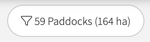
A Detailed Look
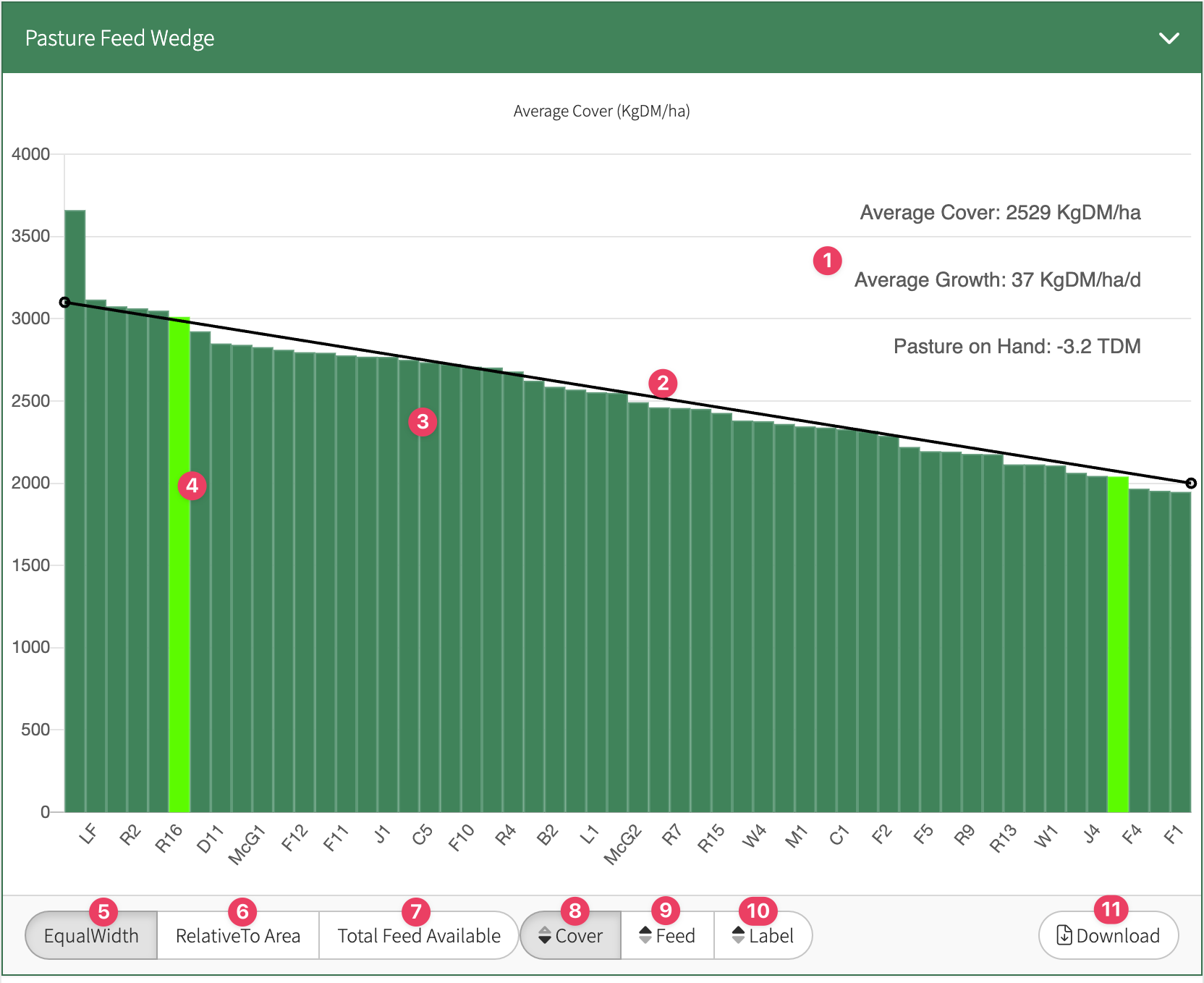
- A summary of the feed wedge information.
- The Target Cover Line, which is formed by setting a monthly target pre and post-grazing cover.
- Each paddock in the feed wedge represented by a column.
- Paddocks that have records relevant for the selected date.
- Light green = grazings
- Orange (orange border) = Fertilisation (withholding)
- Yellow (yellow border) = Harvest (planned)
- Purple (purple border) = Spraying (withholding)
- Blue = Planting
- Equal width = paddocks displayed as KgDM/ha irrelevant of total feed.
- Relative To Area = paddocks displayed as KgDM/ha and column width represents size of the paddock.
- Wider = larger area
- Skinnier = smaller area
- Total Feed Available = each paddock column representing the total feed available (pasture cover x area).
- Cover = sort the feed wedge in ascending or descending order based on cover per hectare.
- Feed = sort the feed wedge in ascending or descending order based on total feed in the paddock.
- Label = sort the feed wedge in ascending or descending order based on the ID of the paddock.
- Download = download the feed wedge as an image (png), which can be shared.
